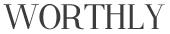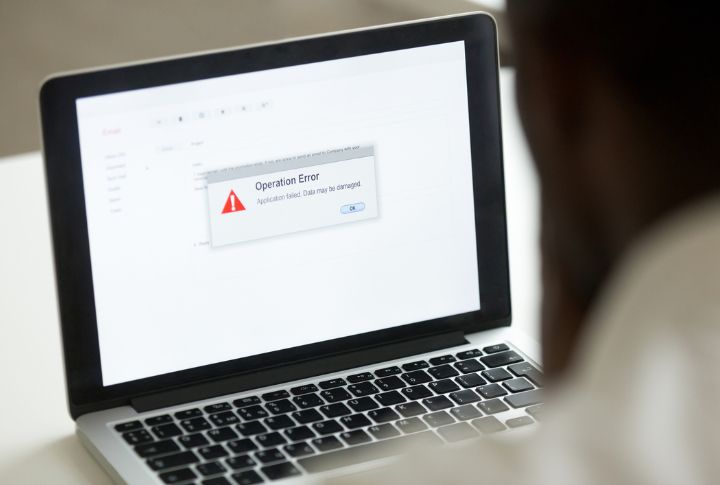
Windows 11 is Microsoft’s latest operating system, and while it offers new features and improvements, it does come with its fair share of bugs and errors. You may experience installation problems or system crashes that can disrupt your workflow. If you’re facing errors, it’s important to understand how to identify and resolve them effectively. Here are tips on how to fix the most common problems on Windows 11.
Activation Errors
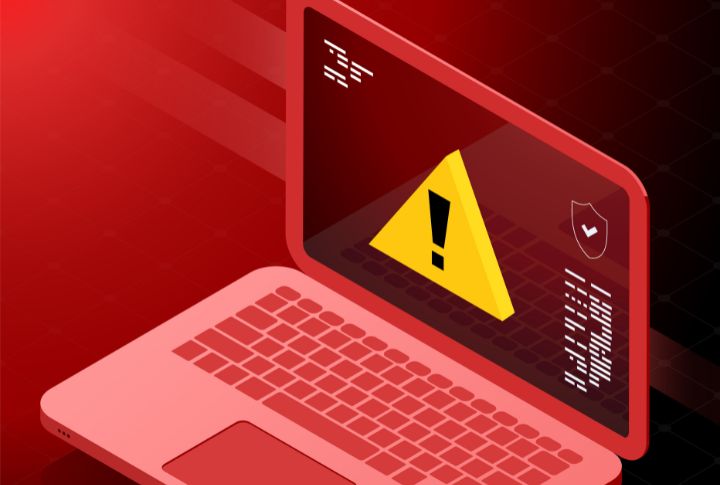
Some users encounter activation issues on Windows 11 due to incompatible hardware or software conflicts. To resolve this, ensure your device meets system requirements, troubleshoot hardware compatibility, and verify internet connectivity. If problems persist, contacting Microsoft Support for assistance is recommended.
Driver Compatibility

Windows 11 may experience driver compatibility issues, leading to malfunctioning hardware or system instability. Updating your drivers to make sure they are compatible may help. Utilize Windows Update or visit the manufacturer’s website to download and install compatible drivers for your hardware components.
Performance Degradation

Users may notice a decline in system performance after upgrading to Windows 11. This could be because of background processes, unnecessary applications, or inadequate system resources. To improve overall performance, optimize your startup programs, perform regular maintenance tasks, and upgrade hardware components like RAM.
App Compatibility

Due to compatibility issues, specific applications may not function correctly or fail to launch on Windows 11. To resolve the problem, try using compatibility mode or running the application as an administrator.
Wi-Fi Connectivity Problems

Some users encounter Wi-Fi connectivity issues on Windows 11, such as intermittent disconnections or slow speeds. Troubleshooting steps include restarting the router, updating Wi-Fi drivers, resetting network settings, or using the Network Troubleshooter tool provided by Windows to diagnose and fix connectivity issues.
Battery Drain
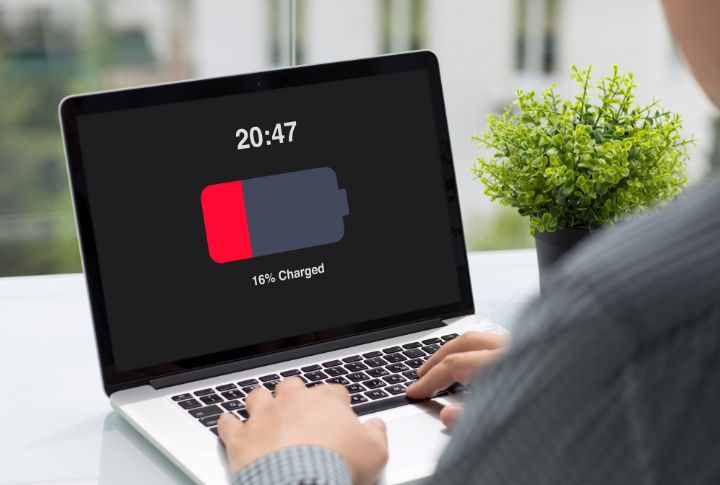
Windows 11 users can experience faster battery drain on laptops or portable devices. To solve the problem, try adjusting the power settings to optimize battery usage. Additionally, close unnecessary background processes and update device firmware to mitigate excessive battery consumption and prolong battery life.
Blue Screen of Death (BSOD)
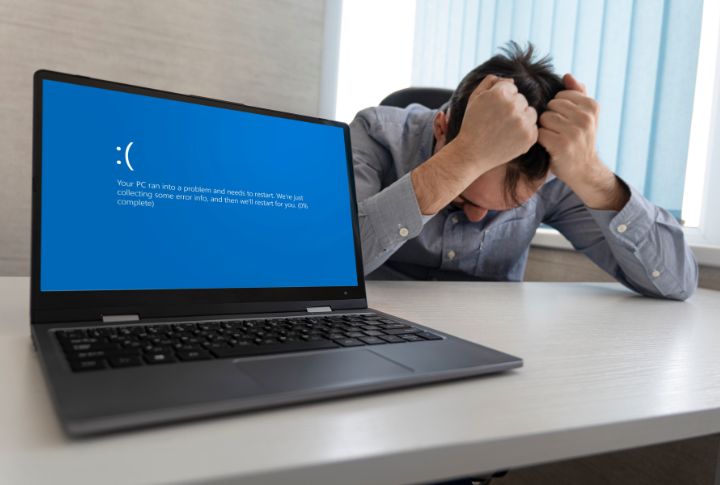
BSOD errors can occur on Windows 11 because of hardware failure, driver issues, or system file corruption. Resolving BSOD errors often involves updating drivers, performing system file checks, and utilizing built-in troubleshooting tools like System File Checker (SFC) or Memory Diagnostic.
Start Menu Issues
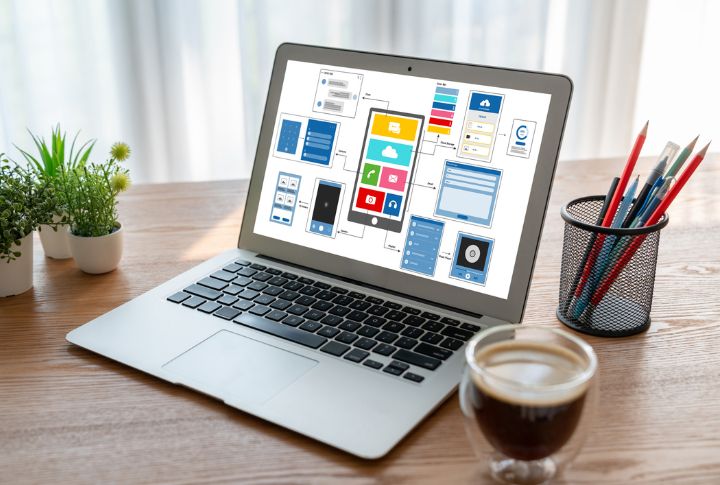
On Windows 11, you may encounter problems related to the Start Menu, such as unresponsive or missing icons. Restarting Windows Explorer via Task Manager, running the Start Menu Troubleshooter tool, or performing a system restart can often resolve such issues and restore standard functionality.
File Explorer Crashes
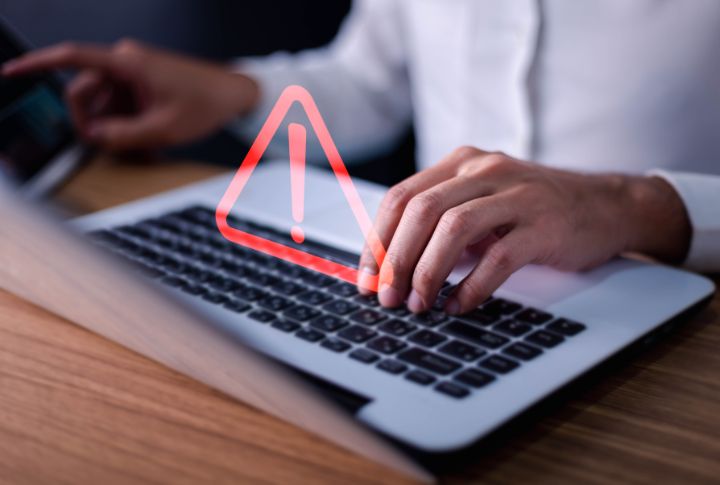
File Explorer sometimes crashes or becomes unresponsive on Windows 11, disrupting file management tasks. Solutions include changing File Explorer settings, disabling third-party shell extensions, or performing a clean boot to identify conflicting software.
Update Failures

Windows 11 updates may fail to install correctly, leading to error messages or incomplete installations. Start by troubleshooting steps that include checking for sufficient disk space, running Windows Update Troubleshooter, temporarily disabling antivirus software, or manually downloading and installing updates from the Microsoft Update Catalog.
Privacy Concerns
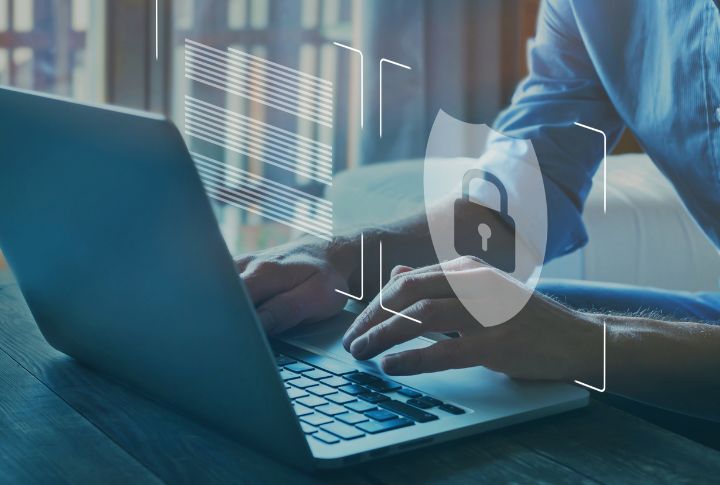
Users may have concerns about privacy settings and data collection on Windows 11. If you have this concern, review and adjust privacy settings in the Settings app. You can also disable telemetry options and configure app permissions to control your privacy preferences and mitigate data collection concerns.
External Device Recognition

Windows 11 encounters issues recognizing external devices such as USB drives or external hard disks. Troubleshooting steps include checking device connections, updating USB drivers, restarting the computer, or using Device Manager to scan for hardware changes and reinstall drivers if necessary.
Display Problems

Some devices have display-related issues connected to Windows 11, such as incorrect screen resolution, blurry text, or display driver errors. Fix these issues by adjusting your display settings, updating graphics drivers, or performing a monitor calibration.
Audio Malfunctions

Are you experiencing leading to sound distortion, no audio output, or microphone issues? Troubleshoot these problems and update audio drivers, check audio settings, run the Audio Troubleshooter tool, or reinstall audio drivers to restore proper audio functionality.
System Restore Failures

As a Windows 11 user, you may encounter difficulties with System Restore, which fails to restore the system to a previous state. To resolve these issues, ensure you have sufficient disk space for System Restore, temporarily disable antivirus software, or perform System Restore in Safe Mode.